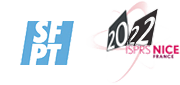ISPRS 2020 video recording and submission guidelines
General video submission guidelines
Authors can chose to submit a video along with their paper (or abstract) submission. As these videos will mainly be viewed online and/or on projector screens, here are some basic guidelines that should be followed when creating them.
Submitted videos should:
– Have a 16:9 aspect ratio, to be correctly displayed on most modern screens,
– Have a minimum resolution of 720p (1280×720), to ensure that text and figures are legible,
– Be compatible with the paper/abstract submission guidelines and thus be properly anonymized. In particular, authors should make sure that no usernames, faces, email addresses or affiliations are displayed in screen captures.
– Have normalized audio levels,
– Be accessible through a direct link. For example, http://gofile.io or https://anonymousfiles.io/ provide such a service.
– Be under 3-4 minutes.
– Have a file size under 100MB
Please rename your video file before uploading.
The file name should match the following template: ISPRS2020_<TechnicalCommission>_<abstract/paper>_<submission_number>.type
Example: ISPRS2020_III_paper_123.flv
The url for uploading the video should be provided within the submission form in Conftool (URL for short video) i.e., available on February 3rd, 2020 (paper deadline).
Screen recording software
We assume that most video submissions will be screen recordings of presentations. Here is a list of free software that authors can use to record videos.
Built-in screen recorders
– Mac OSX has an integrated screen recorder, which you can bring up by pressing Shift-Command-5 https://support.apple.com/en-us/HT208721
– Windows 10 has a screen recorder in the Game Bar (shortcut Windows + G).
– Some Linux desktop environments (e.g., Gnome) have screen recorders.
OBS: Open Broadcaster Software (Windows, Linux and Mac OSX)
OBS is a free and open source software for video recording (and live streaming). It allows to capture specific regions of one or multiple screens.
Installation process:
– On Windows and Mac OSX, download and install OBS from https://obsproject.com.
– On Linux, OBS is available in most Linux distributions’ repositories. Instructions are there for different distributions: https://obsproject.com/wiki/install-instructions#linux
Basic setup instructions:
Start OBS and follow the Auto-Configuration Wizard:
– Specify that you only want to record, not stream,
– Change the Canvas resolution to 1920×1080 or 1280×720, and set the number of FPS to 30.
– OBS should identify your hardware and configure everything for you
– Add a new Source with the “+” button at the bottom
– Choose either Screen Capture (captures all the screen) or Window Capture (captures a specific window)
– Select “Add new” and click “OK”
– For a screen capture, choose which screen you would like to record, and click OK. For a Window Capture, specify which window you would like to capture. You can adjust some settings to remove borders and crop parts of windows, then click OK.
– Next, press Ctrf+F resize the source to fit the recording canvas (or right click on the source, “Transform” and “Fit to screen”)
– If you need audio, make sure that your audio source appears in the mixer and has a correct audio level
– Go to Settings (bottom right), click the Output tab, and change the recording directory
– Press “Start recording”!
Video editing software
Authors might want to edit their videos after recording them in order to add titles or cut some parts to keep the submissions short. Here is a list of free editing software:
– DaVinci Resolve, OpenShot, Shotcut for Windows, Mac OSX.
– iMovie on Mac.
– Built-in Photos app on Windows 10.
Format & Encoding
We recommend you to adopt standard formats without specific codecs. For instance, an MP4 using the H.264 codec is encouraged for optimal-quality videos.
– x264 is able to encode any video into H.264.
-For Windows users, Freemake Video Converter and Handbrake provide satisfactory results.
– For OSX users, we recommend Handbrake or free converters available through the Apple App Store (e.g. Miro Video Converter).
– For Linux users, FFmpeg is an efficient transcoding solution.